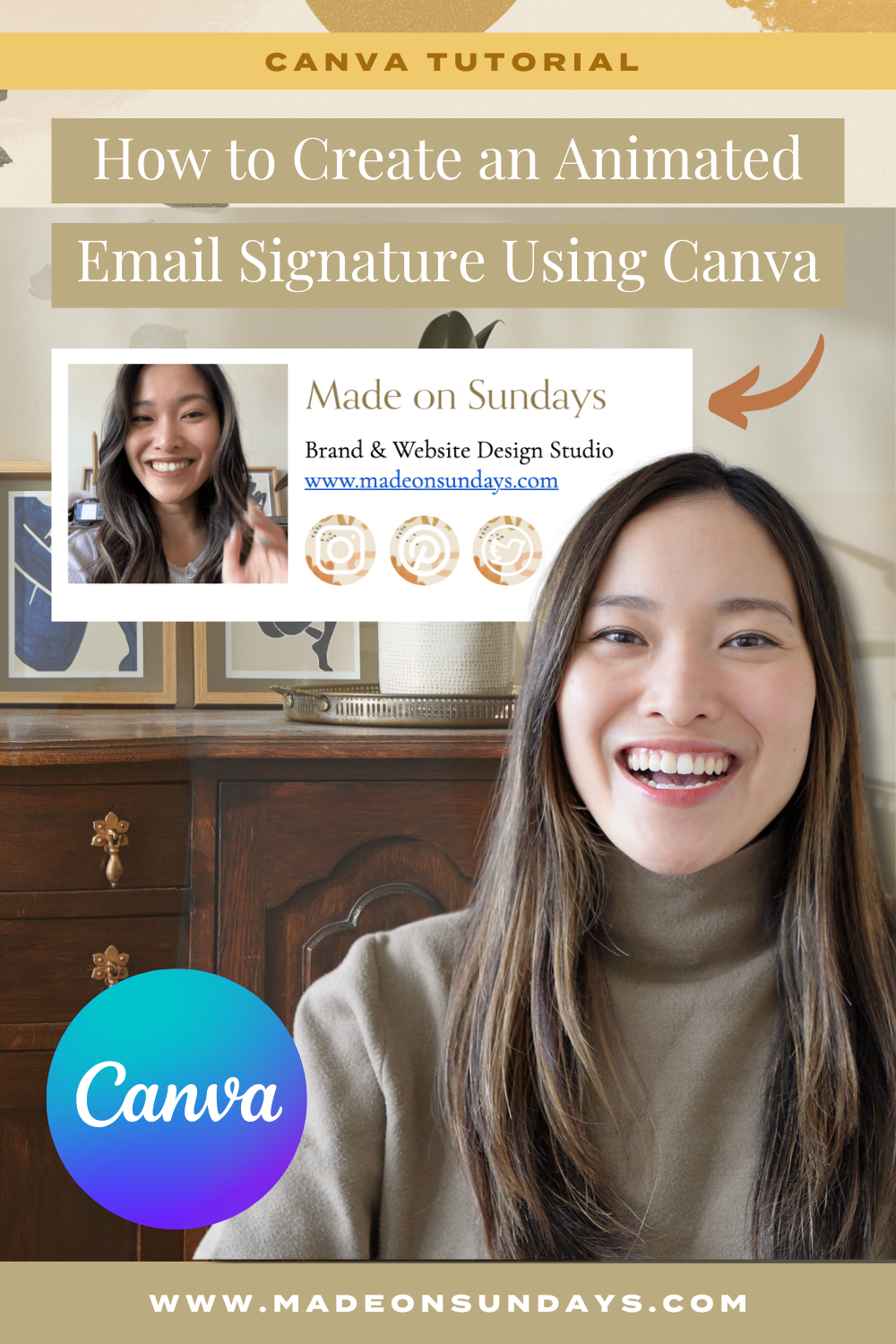An on-brand email signature helps you leave a positive impression and enhances your credibility, which is really important for creative entrepreneurs and service providers. In this tutorial, I’ll show you how to create an animated email signature using Canva!
Now, there are MANY tutorials on how to create an email signature out there. But the thing is, most of the tutorials run into one of these two issues:
- They require you to use HTML, which means that you either need to know how to code (which most people don’t 😉) or pay for software that’ll do it for you.
- They teach you how to create just one image, which means that you can only link your email signature out to one destination instead of multiple places your audience can find you online (for example, your website and Instagram).
Now, for this tutorial, you won’t need any coding skills or software – just Canva and Google Docs! You’ll also be able to link your website AND all of your social media profiles.
I’ll show you how to create an email signature that’s both beautiful and effective, so let’s get started! 😍
| → If you’re a creative entrepreneur, there’s no better place to create cohesive branded materials and graphics than Canva. I use it for everything and teach you my tips and tricks in my Skillshare Class Canva Basics: Launch Your Creative Business. |
Why You Need to Have an Email Signature
An email signature is a visual block you include at the end of your emails to share additional information about your business, such as your website, title, and social media. For example, here’s what my email signature looks like 👇
There are MANY benefits to having an email signature, including:
- Professionalism: An email signature adds a professional touch to your emails, creating a positive and credible image for your brand.
- Marketing and Promotion: You can use your email signature to drive traffic to your website and social media profiles.
- Branding: Including your logo, brand colors, tagline, and other branded elements in your email signature helps you reinforce your brand identity.
- Personal Touch: You can add a picture or an animated GIF of you to your email signature to make it more memorable.
If you don’t have an email signature yet or want to update your existing one to make it more functional and branded, you’re in the right place!
How to Create an Email Signature Using Canva + Animated GIF Elements
Here’s a breakdown of the process we’re going to follow:
- Step 1: Create your email signature elements in Canva
- Step 2: Use Google Docs to organize your email signature elements
- Step 3: Upload your new email signature to your Gmail
I’m going to walk you through the entire process below. If you’re more of a visual learner, follow along with my YouTube Video ⬇️
1. Create a Design
Log into your Canva account and click on the “Create a Design” button in the top right corner. We’re going to start with creating your animated GIF, so you’ll need the Square Video (800×800) format option for this step.
→ If you want to use a static image instead of creating an animated GIF, choose a Custom Size and set it to 800×800.
2. Upload Your Video
To upload the video or image of yourself that you want to use for your email signature, first go to Elements → Frames and choose either a circle or square frame.
Pro Tip: I prefer to use a square frame because it minimizes the background when you export it!
Once you have your frame in place, upload your video and drag it into the frame.
3. Bring in Brand Elements and Logo
Now, we need to pair your video with your logo or another branded element to create a GIF. Add a transition (by clicking on “Add a Page”) and bring in the brand elements or logos that you want to use for your email signature.
The idea is that the GIF would switch between a visual of you and your branded elements/logo! For example, this is the branded pattern that I created 👇
Once you have your visuals set up, add a transition to make the switch from one visual to another smoother. Then download the file as a GIF 😊
4. Create Your Social Links Images
Now it’s time to create the graphic elements for your social links! Follow this process:
- Go to Create a Design, choose a Custom Size, and set it to 500×500.
- Add a circle frame with a branded background (could be a brand pattern or simply one of your brand colors).
- Add a social media icon, such as Instagram, on top of your branded background.
If you have other social links you want to feature on your email signature, duplicate the page and add more social media icons (TikTok, Pinterest, etc.). Save the files as PNG!
Your social icon should look something like this 👇
5. Create Your Logo Image
The last thing we’re going to do on Canva is create your logo image! Go to Create a Design again, choose a Custom Size, and set it to 800×300 (you can adjust this size depending on your logo).
Add your logo to the design or, if you don’t have a logo image, write your business name in your brand font and colors. Then, download the design in PNG.
6. Open a New Google Doc
We’re officially done with creating the graphic elements for your email signature in Canva! Now, it’s time to open a new Google Doc and organize the elements into a lovely email signature.
Go to your Google Drive and start a new Google Doc. Then insert a table with two columns to create the grids for your email signature.
→ To make it easier, I created a FREE Email Signature Template for you – grab yours now!
7. Add Your Business Information
Add the information you want to feature in your email signature, such as your title and website URL. For example, I added “Brand & Website Design Studio” and the URL of my website, www.madeonsundays.com.
Don’t forget to adjust your fonts to make it look nicer 😊
8. Remove Table Border
To remove the black borders of your table, right-click into the table and go to Table Properties. Then, go to Color and set your table border to 0 pt. This will eliminate it!
9. Create a New Email Signature
We’re almost there! Hop over to your Gmail Account → Gmail Settings → See All Settings. Scroll down to your email signature area and create a new email signature.
Then, simply copy and paste your Google Doc email signature grid!
10. Upload Your Graphic Elements
Once your email signature grid is set up in Gmail, upload your GIF and graphic elements. Click on Insert Image and drag over your files. Save your work!
11. Adjust the Size of Your Email Signature
The sizes of your graphic elements will look a little off at first, but there’s an easy way to fix them!
Start a new email and insert your new email signature. You’ll see that now you’re able to adjust the sizes of your graphic elements to make sure your email signature looks nice and professional.
Once you like how your email signature looks, copy and paste it into your Gmail Signature settings!
12. Link Your Website + Icons
In Gmail settings, highlight the email signature elements that you want to link to your social media profiles and add the relevant links.
All done! Save your changes and send a test email to make sure everything is working properly 🙌🏼
Canva Basics: Launch Your Creative Business
Figuring out how to use Canva to create your marketing materials and designs can be confusing, but I share detailed tutorials and tricks in my Skillshare Class Canva Basics: Launch Your Creative Business to help you get started.
Every design lesson is accompanied by a beautifully pre-designed Canva Template, from lead magnets to business cards, to help you beat blank-page anxiety 😉
The best part? It’s FREE to take with my Skillshare 30-day trial, so there’s no reason not to do it! Learn more about it here.
Hey there!
I'm cheryl, the one behind this blog!
I'm a designer, brand expert, YouTuber, and avid traveler from Vancouver, Canada.
I quit my fancy corporate 9-5 a couple of years ago, hopped onto a plane and started Made on Sundays along with my new mindful lifestyle in Amsterdam.
Today I serve thousands of female entrepreneurs around the world, helping them clarify their brand story, design the brand of their dreams, and confidently show up to their soulmate clients.