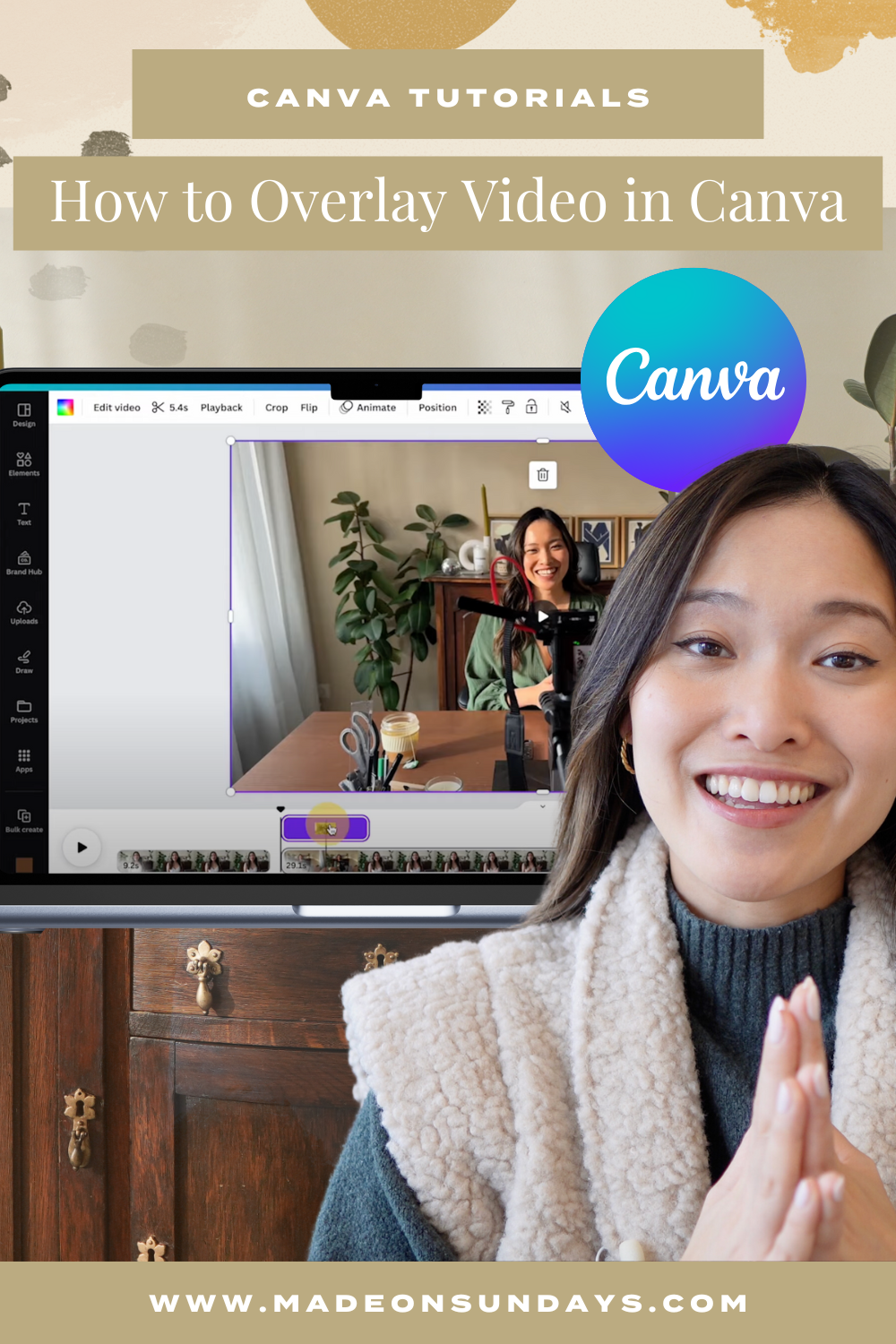If you’re a creative entrepreneur, you know that video content creation is a powerful tool to market your business and tell your brand story. Using B-Roll footage can help you bring more personality into your videos, but editing can be tricky and tedious.
Don’t worry, I have a few tricks up my sleeve to make the process much easier 😉
In this tutorial, I’ll show you how to overlay video in Canva so you can create narrative-rich videos that leave a lasting impression on your audience.
| 👋Do you want to learn how to create captivating video content using just your iPhone and Canva? I teach service-based entrepreneurs how to do it in my Romanticize Your Business: Video Content Creation with Canva class! |
What Is B-Roll Footage?
When making video content, there are two types of footage that you’re working with: A-Roll and B-Roll.
Your A-Roll is your primary footage that is essential to telling your story or getting the main point of your video across. For example, if you’re filming a YouTube video, your A-Roll is the footage of you talking to the camera.
Your B-Roll is the supplementary footage that you can use to complement the A-Roll. It typically includes shots that provide context, support, or visual interest to engage the viewer.
Cutaway shots, close-ups, and behind-the-scenes are all examples of B-Roll that you can use to add depth and variety to your video.
I love adding B-Roll footage to my videos because it’s such as great way to make them more personable and engaging!
How to Add a Video on Top of Another Video in Canva
I use the Canva Video Editor to edit all of my video content, from Instagram Reels to YouTube videos. It’s such an amazing tool that makes it easy to create high-quality videos without any specialized knowledge!
If you’re more of a visual learner, follow along with my YouTube Video ⬇️
1. Create a Design
Log into your Canva account and click on the “Create a Design” button in the top right corner. For this tutorial, I’m going to select the “YouTube Video” format option.
2. Upload Your A-Roll Footage
Once you’re inside the editor, upload your A-Roll footage to start editing.
Go to Uploads and drag-and-drop the video you want to use to the blank canvas.
3. Click “Split Page”
Once your A-Roll is uploaded to the editor, it’s time to figure out where you want to add your B-Roll footage. For example, you may want it to show up at a specific moment when you’re referencing it in your A-Roll.
When you know where you want to add your B-Roll, right click on your video strip and select “Split Page.”
4. Add a Grid Element
After you split the page, you should have two separate video strips at the bottom of your editor. Now, it’s time to add a grid element! Make sure you’ve selected the side of the footage that you want the B-roll to appear.
Go to Elements → Grids and bring in the single grid element into your video editor.
Make sure it takes up your whole screen! It may look kind of strange but don’t worry, it’s all going to work out in the end 😊
5. Upload Your B-Roll Footage
Now, let’s upload your B-Roll to your video. Go to your Uploads again and bring in the B-Roll footage you want to use into the grid.
Make sure that the audio for your B-Roll footage is off! You want the A-Roll footage to still be the main audio when the B-Roll cuts into your video.
6. Click “Show Timing”
Right-click on the footage and select “Show Timing.”
This is going to create two video layers stacked on top of each other. Your B-Roll footage will be in the top layer and you’ll be able to adjust where you want it to show up in your video.
7. Adjust B-Roll Footage
Adjust your B-Roll footage by dragging the top video layer where you want it to begin and end. Then play the footage and watch it all work together!
P.S. Make sure that the A-Roll footage remains the main audio even when the video cuts into the B-Roll. If not, go back to step 5 and turn your B-Roll audio off!
How to Add an Image on Top of a Video in Canva
If you want to add an image on top of a video in Canva, the steps are pretty much the same as when adding a video.
Once you know where you want your image to show up, click “Split Page” and bring your image in.
Then, click on the image and select “Show Timing” to create the second layer.
Adjust your footage length to make sure the image is only showing up where you want it to and voila! You now have a seamless video with B-Roll footage and images, all made using Canva Video Editor 🙌🏼
Romanticize Your Business: Video Content Creation with Canva
Creating video content to market your business can feel intimidating, but there are things you can do to un-complicate filming and editing your videos!
When I started my graphic design business in 2019, I spent a lot of time creating videos for Instagram and YouTube. It was messy and time-consuming, but over time I figured out a process that made it much easier and, most importantly, enjoyable.
I share all my tips and tricks in my class Romanticize Your Business: Video Content Creation with Canva. And you can take it for free on Skillshare!
This course is specifically designed for creatives and service-based entrepreneurs. You don’t need complicated equipment or special skills, just an iPhone and Canva to start telling your story 📹
Hey there!
I'm cheryl, the one behind this blog!
I'm a designer, brand expert, YouTuber, and avid traveler from Vancouver, Canada.
I quit my fancy corporate 9-5 a couple of years ago, hopped onto a plane and started Made on Sundays along with my new mindful lifestyle in Amsterdam.
Today I serve thousands of female entrepreneurs around the world, helping them clarify their brand story, design the brand of their dreams, and confidently show up to their soulmate clients.